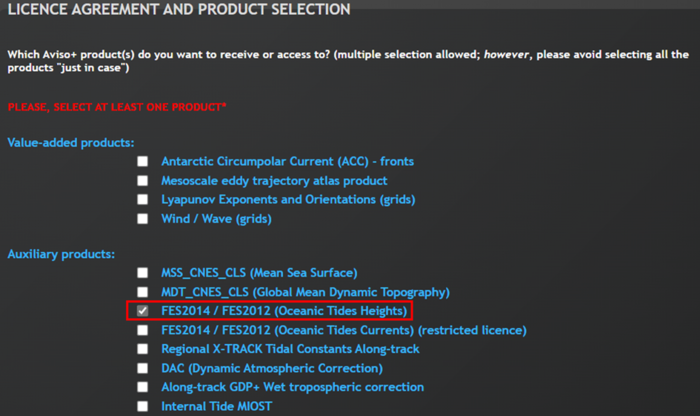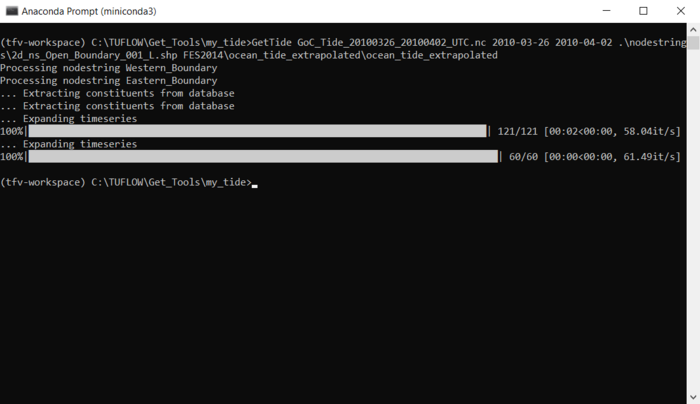TUFLOW FV Get Tide
Introduction
This tutorial demonstrates how to run the Get Tide command line tool using the TUFLOW FV Python Toolbox. The Get Tide tool can be used to extract FES2014 astronomical tide boundary conditions ready to use in TUFLOW FV.
Prerequisites
Ensure that you have installed miniconda and set up the TUFLOW FV Python Environment by following the steps within the TUFLOW FV Python Environment page.
Download Global Tide Data
Download the FES2014 tidal constituent files from the Aviso+ website using the following steps:
1. To access the FES2014 data, you will need to have an Aviso+ account. To create an account, register via completing this registration form. When you complete this form, please ensure you have ticked the box labelled FES2014 / FES2012 (Oceanic Tides Heights).
2. Once your account has successfully been created, log in and navigate to
MY AVISO+ -> My products. Please note that it may take overnight for your account to be setup.
3. Verify that FES2014 / FES2012 (Oceanic Tides Heights) is listed under your current subscriptions. If it is not listed, select it from the product list below, submit your access request, ensuring you have read and accept the terms of the licence agreement.
4. To download the data, copy the following ftp link into your Windows Explorer (not an internet browser such as Edge, Chrome etc): ftp://ftp-access.aviso.altimetry.fr/
5. Enter your Aviso+ credentials into the pop-up window.
6. Navigate to auxiliary -> tide_model -> fes2014_elevations_and_load -> fes2014b_elevations_extrapolated.
7. Download the file ocean_tide_extrapolated.tar.xz by copying it your desired location. Once successfully copied, right click on the file and select Extract files….
8. Right click on the file ocean_tide_extrapolated.tar and select Extract files…. You should now see the folder ocean_tide_extracted. This folder contains the NetCDF files of each tidal constituent within FES2014 dataset that will be used by Get Tide. Save this database somewhere central on your computer as you are likely to use it for multiple different projects and purposes.
Define Boundary Locations
For the purposes of this demonstration, we've prepared a TUFLOW FV nodestring shapefile containing polyline features where tidal water-levels are required for the Gulf of Carpentaria.
Please download and save the shape file 2d_ns_Open_Boundary_001_L.shp which can be obtained via the following download link: https://downloads.tuflow.com/TUFLOWFV/Example_Models/TUFLOWFV_GetTide_Example_Nodestrings.zip
The nodestrings within 2d_ns_Open_Boundary_001_L.shp are shown below:
Building Nodestrings For Your Own Project
For your own project you will need to generate your own TUFLOW FV external GIS nodestring files using the same procedure shown in Tutorial Module 1.
TIP: The program will extract tidal boundaries for EVERY line feature in the shapefile. Only supply a shape file with open ocean boundary locations. Don't provide a shapefile with inland nodestrings (e.g., inflow boundary nodestrings). The program will try (and fail) to extract tidal water-levels for these features.
Note: It is a requirement of Get Tide that nodestrings are digitised, or reprojected into global Longitude Latitude coordinates.
Example – Creating Tidal Boundaries For The Gulf Of Carpentaria
To use Get Tide, ensure you have completed the prerequisites and then follow the steps outlined below:
1. Open Anaconda prompt, and activate your TUFLOW FV Python environment with the command:
conda activate tfv-workspace
2. In this example, we have chosen to work in the “C:\TUFLOW\Get_Tools\my_tide” directory, however you can select any location you like. Navigate to the directory you wish to work in through the command:
cd <directory>
Please note: To successfully change your directory location, you must be working out of the same drive that you wish to access. To change drives, enter the command:
<drive>
3. To see the optional and required arguments for Get Tide, enter the command:
GetTide
4. To run the program, call Get Tide with the required arguments. These are:
- “out”: Output name (and location). e.g., GoC_Tide_20100301_20100402_UTC.nc
- “tstart”: The start time for the tide extraction, yyyy-mm-dd. e.g., 2010-03-01
- “tend”: The end time for the tide extraction, yyyy-mm-dd. e.g., 2010-04-02
- “nodestring”: The path to the nodestring shapefile. e.g., “.\nodestrings\2d_ns_Open_Boundary_001_L.shp”
- “fes2014_dir”: The path where you saved the pre-downloaded FES2014 Tidal Constituent files, e.g., “FES2014\ocean_tide_extrapolated\ocean_tide_extrapolated” . This folder should contain a set of *.nc files for the FES2014 tidal constituent grids. Please note in this example a relative path from the my_tide directory is used, however absolute file paths are also accepted.
The command entered in this example is:
GetTide GoC_Tide_20100301_20100402_UTC.nc 2010-03-26 2010-04-02 .\nodestrings\2d_ns_Open_Boundary_001_L.shp FES2014\ocean_tide_extrapolated\ocean_tide_extrapolated
To add on a timezone offset, and timezone name tag metadata attribute, the optional extra commands “tz” and “ltz” can be added. If the "tz" command is entered an additional time variable local_time will be added to out the output NetCDF. The variable time will still be included in UTC. If using a time offset, it’s good practice to also include a name through the "ltz" command to avoid later confusion.
GetTide -tz 10 -ltz AEST GoC_Tide_20100301_20100501_AEST.nc 2010-03-01 2010-05-01 .\nodestrings\2d_ns_Open_Boundary_001_L.shp FES2014\ocean_tide_extrapolated\ocean_tide_extrapolated
Please note: It is highly recommended to add the start, end, and timezone to your output file name. For example, MyArea_20220201_20220401_UTC.nc, indicates that the data in this file is available from the 1st of February, 2022 to 1st of April, 2022 and is in the UTC timezone. If this convention is adhered to, it can save time and reduce errors and confusion when dealing with boundary conditions.
Review Get Tide Outputs
Get Tide produces a single NetCDF file which contains the merged downloaded data. The TUFLOW FV Python Toolbox comes with the Python library Xarray which we will use to inspect this NetCDF.
Viewing the NetCDF we see it has the structure and properties as follows:
The above inspection has been completed using a Jupyter Notebook and Xarray both installed with the TUFLOW FV Python Toolbox. The toolbox enables visualisation of the data this NetCDF contains and helps us better understand our data, and ensure it is correct for use.
The figure below depicts the water level timeseries at a specified location (10 km) along the western boundary (Western_Boundary). We can see water level fluctuations across the time period that are consistent with the influence of tidal constituents.
We can also take a look at the water level along our western boundary at a particular time point. Below is a figure that displays the water level along the full eastern boundary (Eastern_Boundary) chainage at midnight on the 1st of April 2010 (2010-04-01 00:00).
When Get Tide merges the downloaded data into a single NetCDF file, it also creates an fvc file in the same location.
Within this fvc file, you will find that Get Tide has written your tidal boundary conditions for you.
These tidal boundary conditions can then be incorporated into your TUFLOW FV model through an include statement, as shown below. This include statement will reference GoC_Tide_20100301_20100501_AEST.fvc, so that the commands it contains will be read by TUFLOW FV.
Upgrading Get Tide
Periodically, updates are made to Get Tide to add new features and fix issues. To review the version you have installed and upgrade refer to process within: Upgrading Get Tools.
Conclusion
For further information on Get Tide, please visit our GitLab page.
To learn how to use our other Python utilities, please visit our TUFLOW FV Python Toolbox, TUFLOW FV Get Atmos and TUFLOW FV Get Ocean pages.
To see how to implement the most common TUFLOW FV model design features, please access our TUFLOW FV Example Models page.
To complete tutorials or learn more tips and tricks, please return to the TUFLOW FV Wiki Mainpage.
If you have any further queries, feedback or requests for new functionality, please feel free to get in contact with support@tuflow.com