Codemeter Enable Logging
Introduction
By default Codemeter will log events, such as when TUFLOW licenses are being used and when they are returned to the dongle. This information can be viewed both via the Codemeter events tab and within the output produced by the cmDust utility. Both of these logs however are limited in the history of information they can provide.
This page contains instructions for enabling "Logging" in CodeMeter Control Centre. This is a useful feature that can be used to check and monitor licence allocation by CodeMeter over an extended period of time.
Please note that logging is compatible on computers with all forms of licensing.
Turn On Logging
- Open the CodeMeter Control Centre. This can be done via the icon on the taskbar:

Or via the start menu:

- Go to "File" and check "Logging".
- Restart CodeMeter.
- By default, CodeMeter will create .log files in "C:\ProgramData\CodeMeter\Logs". A log file record all the license access history and where applicable communication between network and client servers. It also records error messages if an access is denied.
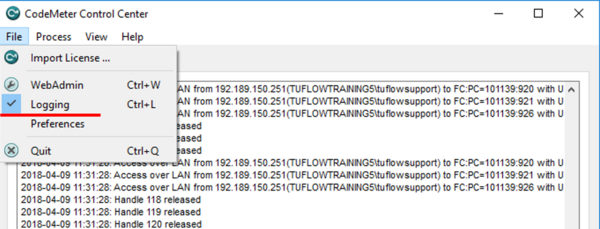
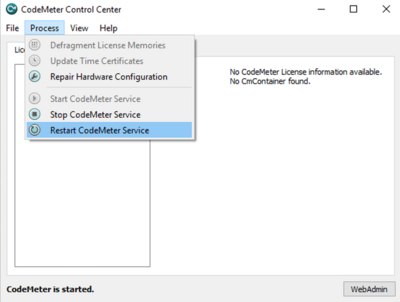
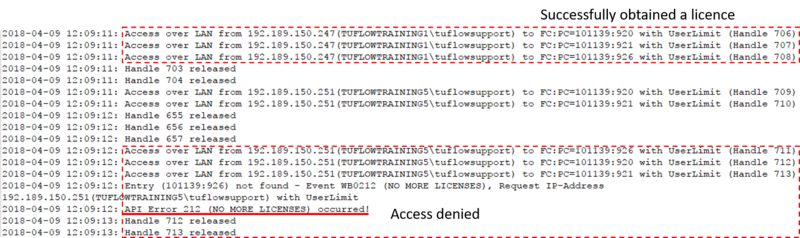
If you have any further questions please get in contact with us at support@tuflow.com. Click the following link to head back to the Wiki Home Page.