WIBU Licence Update Request
Jump to navigation
Jump to search
Introduction
This page contains instructions for creating a licence update request for an existing TUFLOW Wibu (CodeMeter) licence.
Method
- With the dongle inserted into your computer. Open the Code Meter Control Center from the taskbar by double clicking on the following icon
 . This can also be opened from the Start Menu (under All Programs --> Code Meter --> Code Meter Control Center). Once opened the Control Center should look like the below:
. This can also be opened from the Start Menu (under All Programs --> Code Meter --> Code Meter Control Center). Once opened the Control Center should look like the below: - Click on the Licence Update button.
- At the welcome to the CmFAS Assistant screen, bit next to proceed.
- When prompted to chose the desired action, select Create Licence Request and hit next.
- Unless you have been instructed by TUFLOW staff, choose Extend Existing Licence and select next.
- When prompted to "Choose the producer", select the BMT WBM (101139).
This may be the only option, however, if multiple choices are available, please uncheck all except for BMT WBM (101139).
If you do not see BMT WBM as a valid licence producer, this could mean that your licence is through a third party (such as Aquaveo) or that your dongle has not yet been coded. If you are unsure please contact support@tuflow.com. - You will be asked to set the output file name and location. When the licence update is processed, this will create a file which you will need to email, so please save in a location that you will remember!
Once you have set an output filename, select Commit to create the licence request. - After committing, the following screen will be displayed to confirm the licence request has been created. Select Finish to close this screen.
- The licence update rquest can now be emailed to TUFLOW. Please email the created .WibuCmRaC file through to sales@tuflow.com. This file will be saved in the location set in step 7.
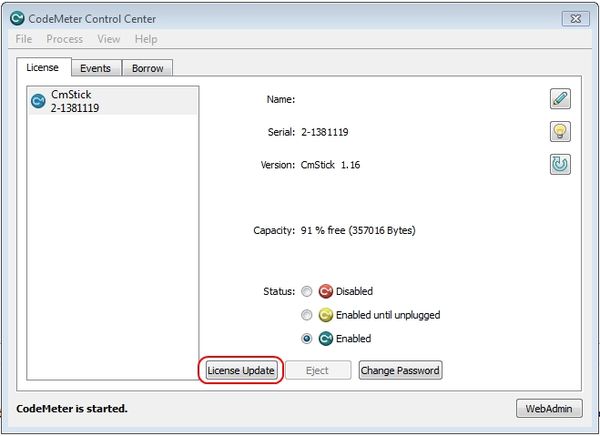
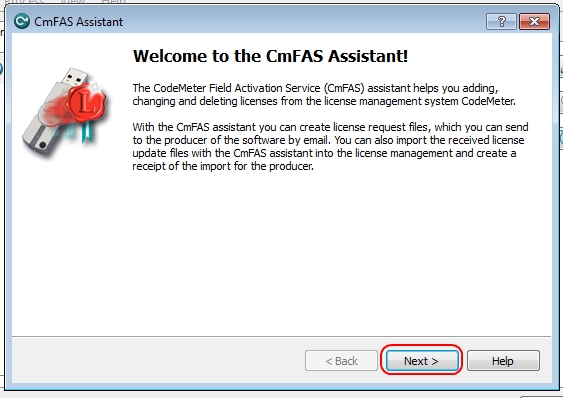
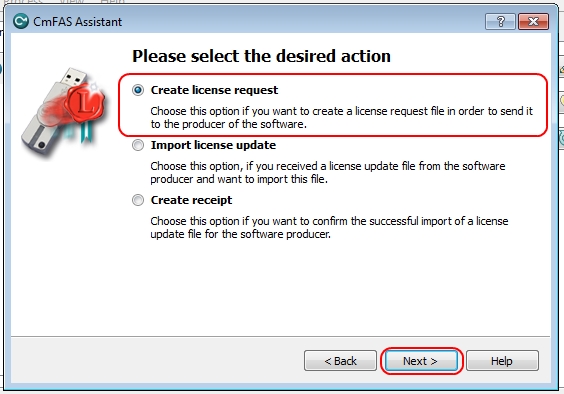
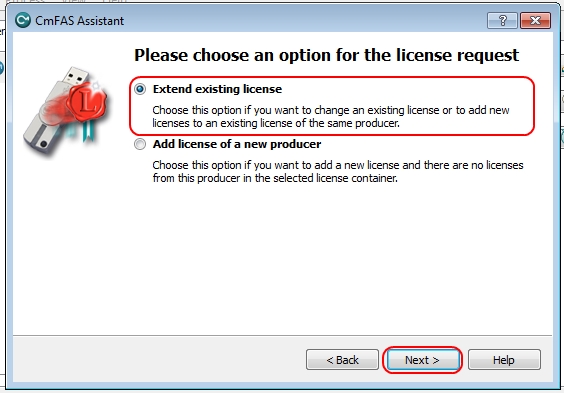
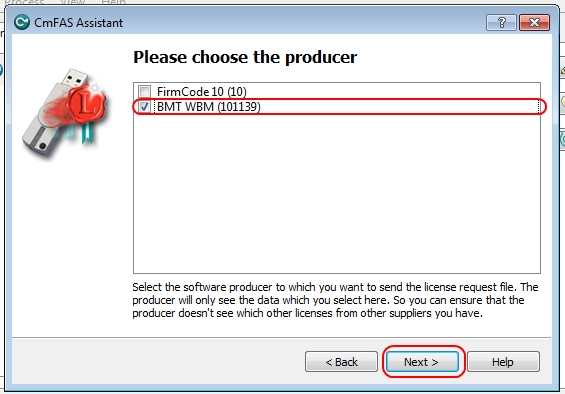
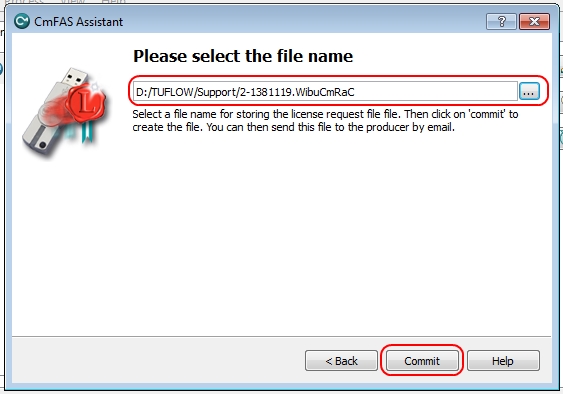
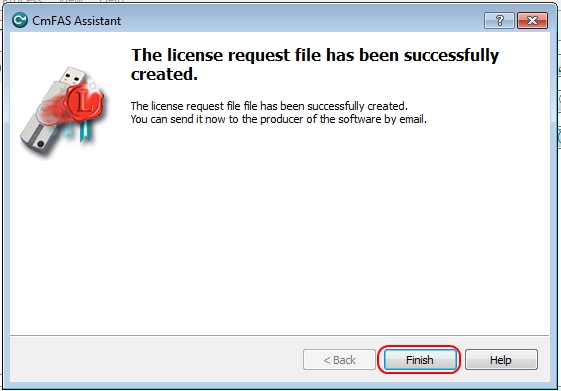
Troubleshooting
It is important to note, that this processes needs to be followed for each update request. If you send through an old file that has already been processed, the licence update will fail.
If you have any other issues with the licence update request, please email support@tuflow.com. Please include screen images of any relevant error messages.