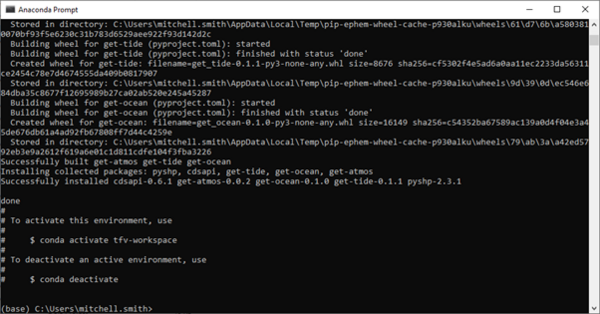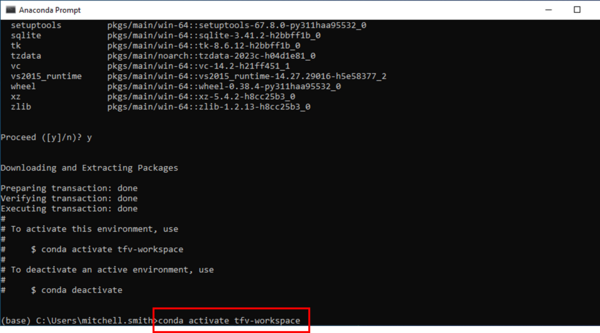TUFLOW FV Python Environment
This page walks you through the setup of the tfv Python environment using minconda and conda forge.
Miniconda Installation
1. Go to https://docs.conda.io/en/latest/miniconda.html and download the latest Miniconda Windows 64-bit installer.
2. Once downloaded, please install and follow the prompts. Select the default options as you are guided through the install wizard.
Prepare TUFLOW FV Working Environment
In this environment we will install the tfv Python package and the modules required to complete common post-processing tasks on TUFLOW FV results.
To open Anaconda Prompt by typing "anaconda prompt" into the Windows Search Bar:
The console window should appear similar to the below:
1. Copy the file tfv_workspace.yaml from the download package into your C:\Users\MyUser\ folder where MyUser is your specific user name.
2. Run the command: conda env create --file=tfv_workspace.yaml as show below:
3. Hit enter. The installation may take a few minutes to complete. Once completed the prompt should look similar to the following:
4. Activate the tfv-workspace environment by entering the command: conda activate tfv-workspace as shown below:
Note that when you activate the workspace you will move from the base environment to the tfv-workspace environment as show below:
We have now setup our Python environment and are ready to start reviewing model results via Jupyter notebooks and we can return to the TUFLOW FV Python Toolbox page.